Setting Up a Proxy in Waterfox
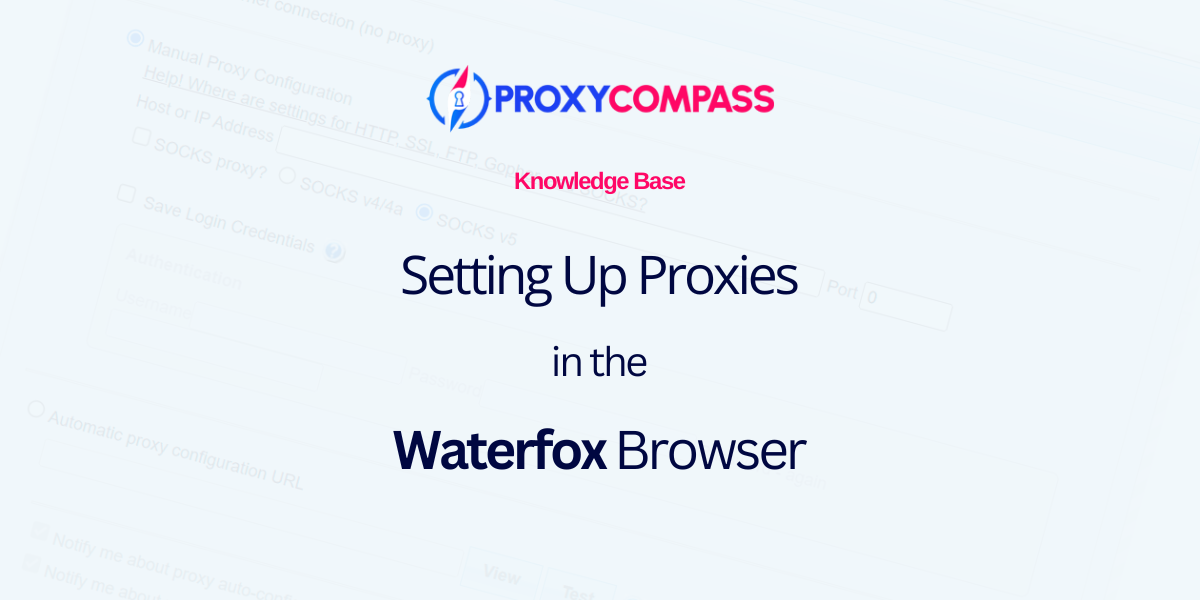
Waterfox is an anti-detect browser for secure web browsing based on the open source Mozilla platform. It supports multiple operating systems, including Windows, Linux and MacOS, and comes with built-in privacy features to prevent tracking by default. Waterfox allows for proxy server configurations to enhance user privacy and enable anonymous web browsing. This setup makes it a robust choice for users who value privacy and security online.
Because Waterfox is based on Firefox, the method for setting up proxy servers is similar.
Below, we'll show you how to set them up correctly.
Step 1: Switch to Waterfox’s Settings
- Click on the three horizontal lines (hamburger icon) in the top right corner of the program window.
- In the menu that appears, click on the gear icon labeled “Settings”.
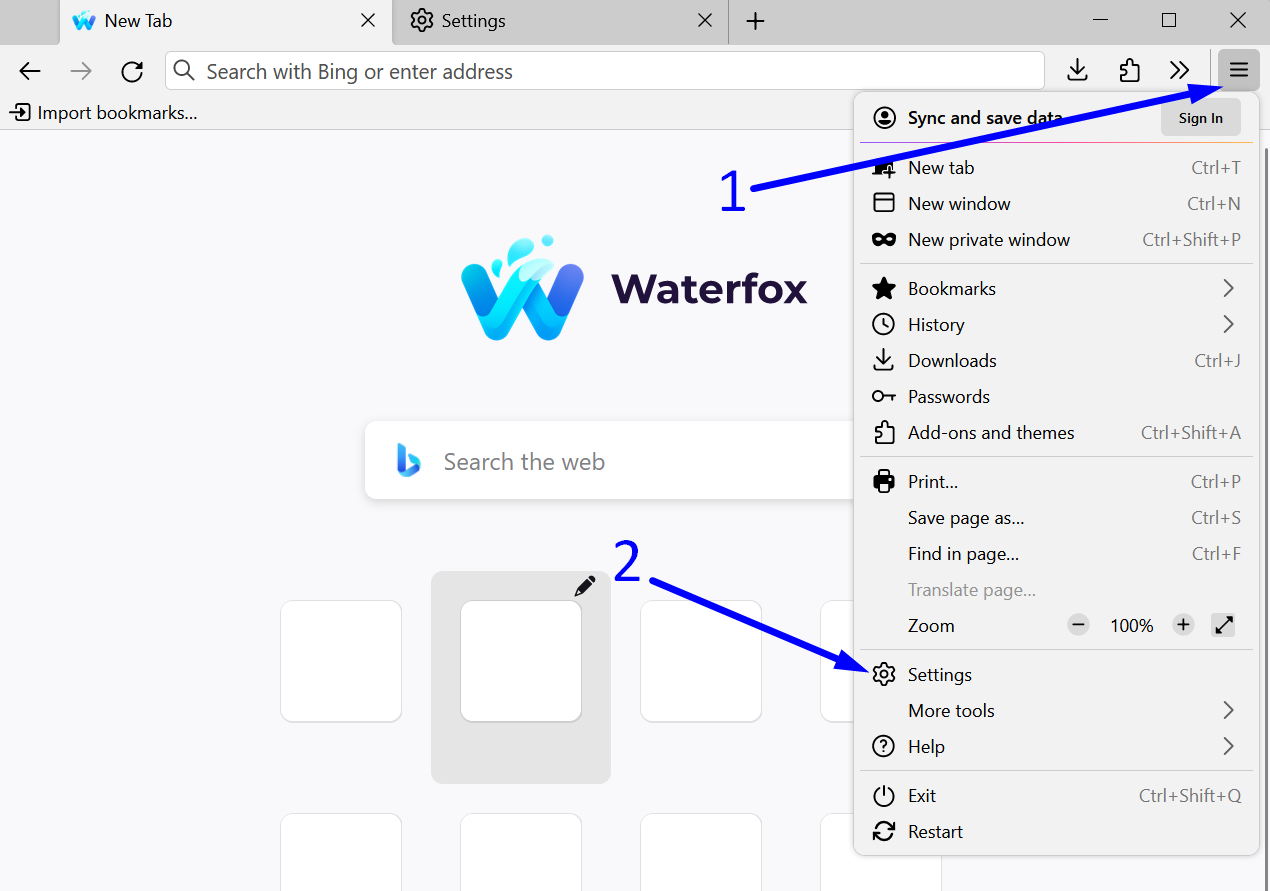
Step 2: Open Waterfox Network Settings
- Scroll down to the bottom of the menu.
- In the “Network Settings” section, click on the “Settings…” button.
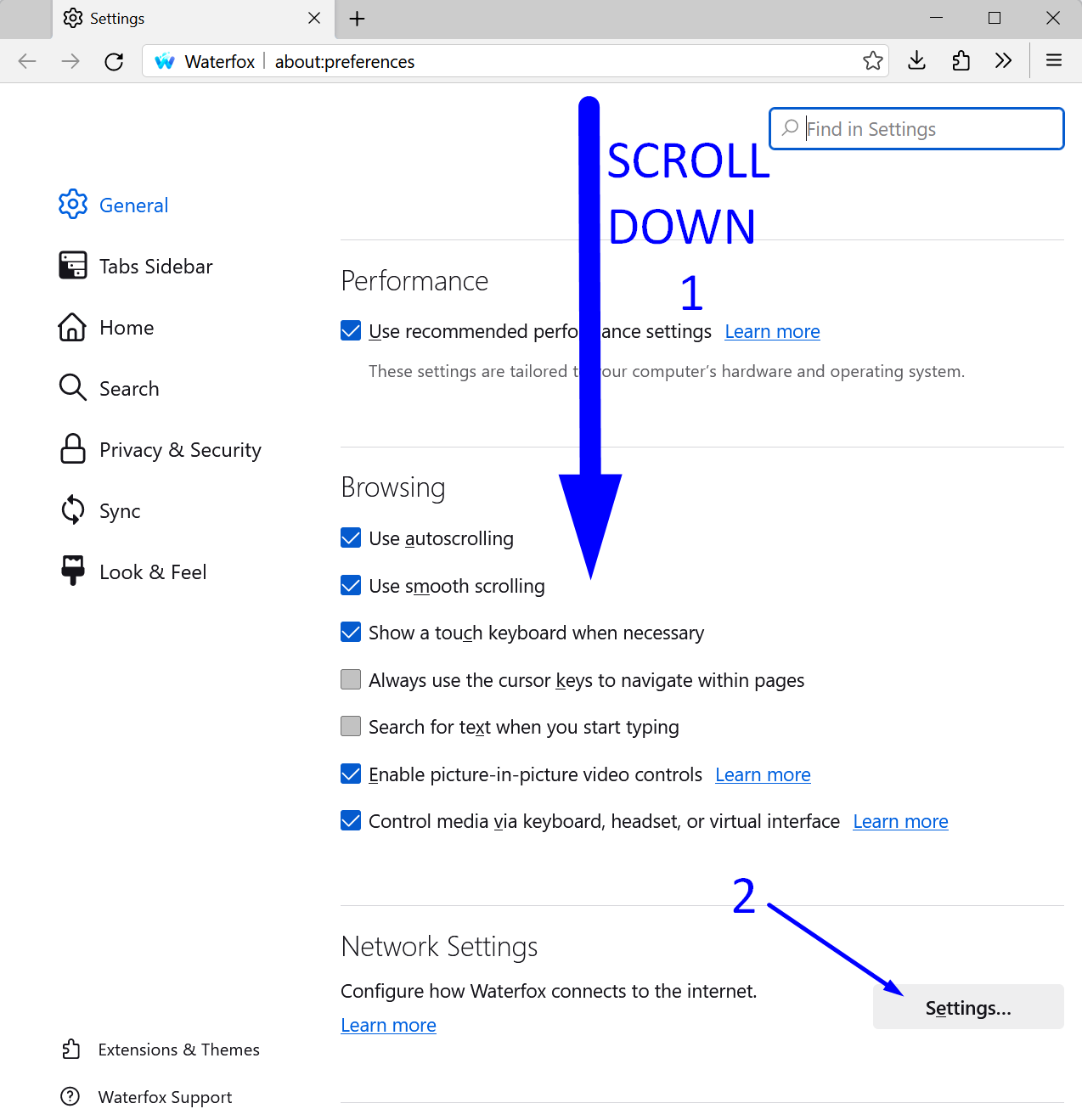
In the Waterfox proxy settings window, you have the option to choose from three available proxy protocols.
In Waterfox, you can select from three types of proxies: HTTP, HTTPS, and SOCKS5. SOCKS5 is often considered the best choice because it supports any type of traffic, offers optional authentication for added security, and does not modify the data, which improves performance and flexibility. HTTPS is suitable for secure web browsing, while HTTP is more basic and less secure.
We recommend always using SOCKS5 if your proxy supports it. Below, we will consider all three options.
Option 1: Setting Up a HTTP Proxy - Not Recommended
- Switch the browser to manual proxy setup by clicking on "Manual proxy configuration".
- Enter the IP address of your proxy into the "HTTP Proxy" field.
- Enter the port number in the "Port" field.
- Save the settings by clicking the "OK" button.
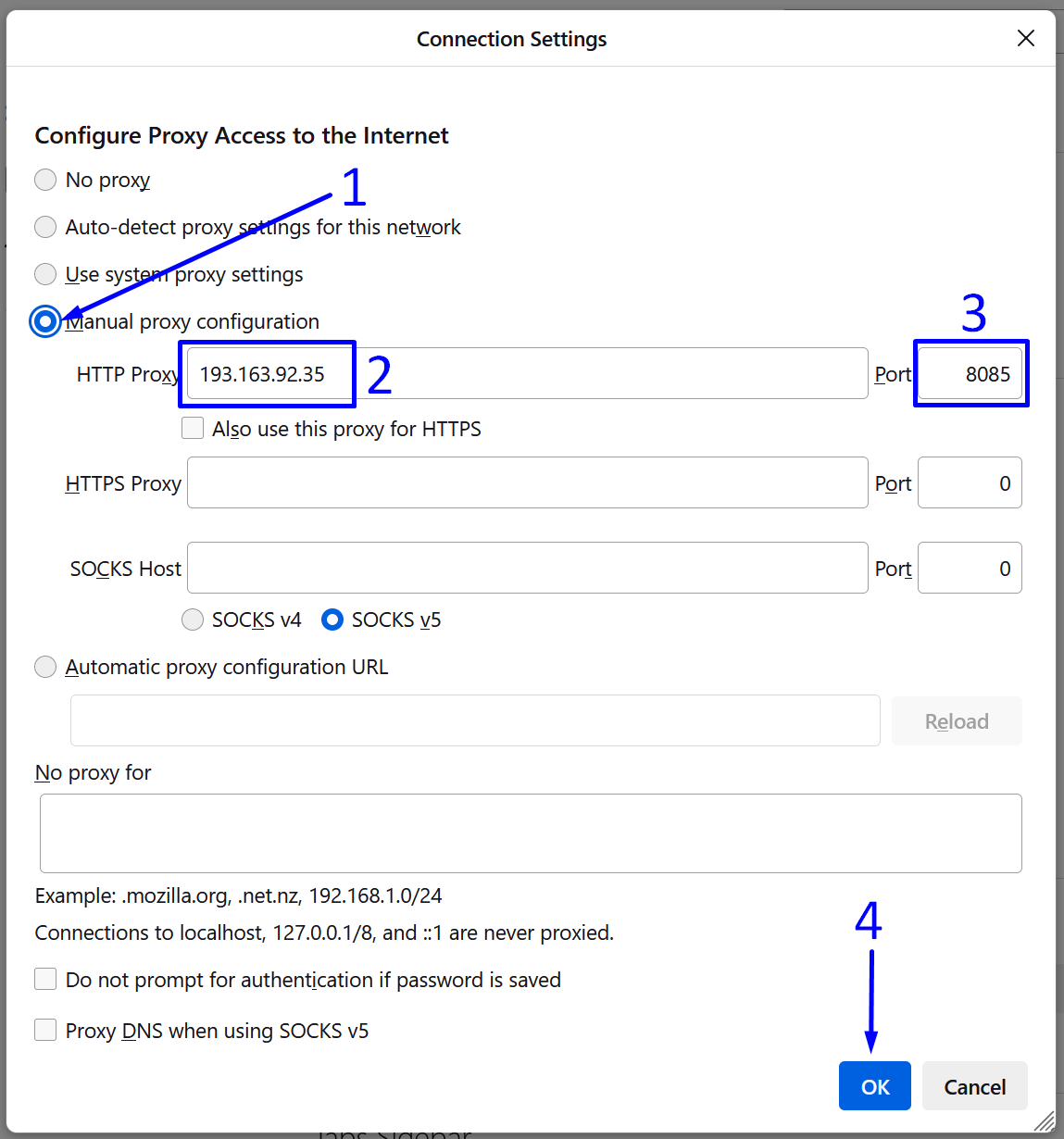
Option 2: Setting Up a HTTPS Proxy - А Good Choice
- Switch the browser to manual proxy setup by clicking on "Manual proxy configuration".
- Enter the IP address of your proxy into the "HTTPS Proxy" field.
- Enter the port number in the "Port" field.
- Save the settings by clicking the "OK" button.
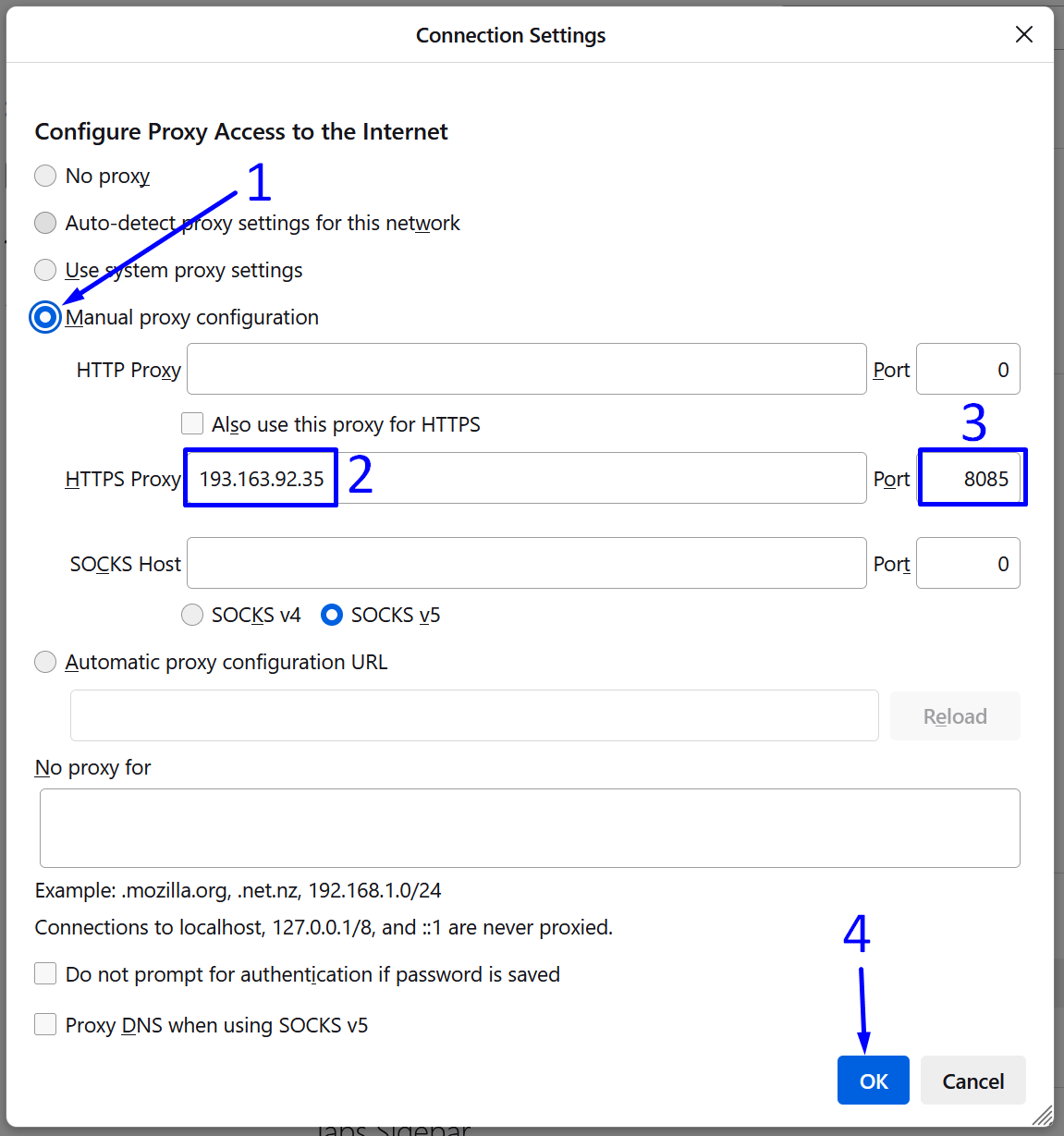
Option 3: Setting Up a SOCKS5 - The Best Choice
- Switch the browser to manual proxy setup by clicking on "Manual proxy configuration".
- Enter the IP address of your proxy in the "SOCKS Host" field.
- Enter the port number in the "Port" field.
- Check the option "Proxy DNS when using SOCKS v5" to route DNS requests through the SOCKS5 proxy, enhancing privacy by hiding these requests from local networks or ISPs and helping prevent DNS leaks.
- Click the “OK” button to save the SOCKS proxy settings in the browser.
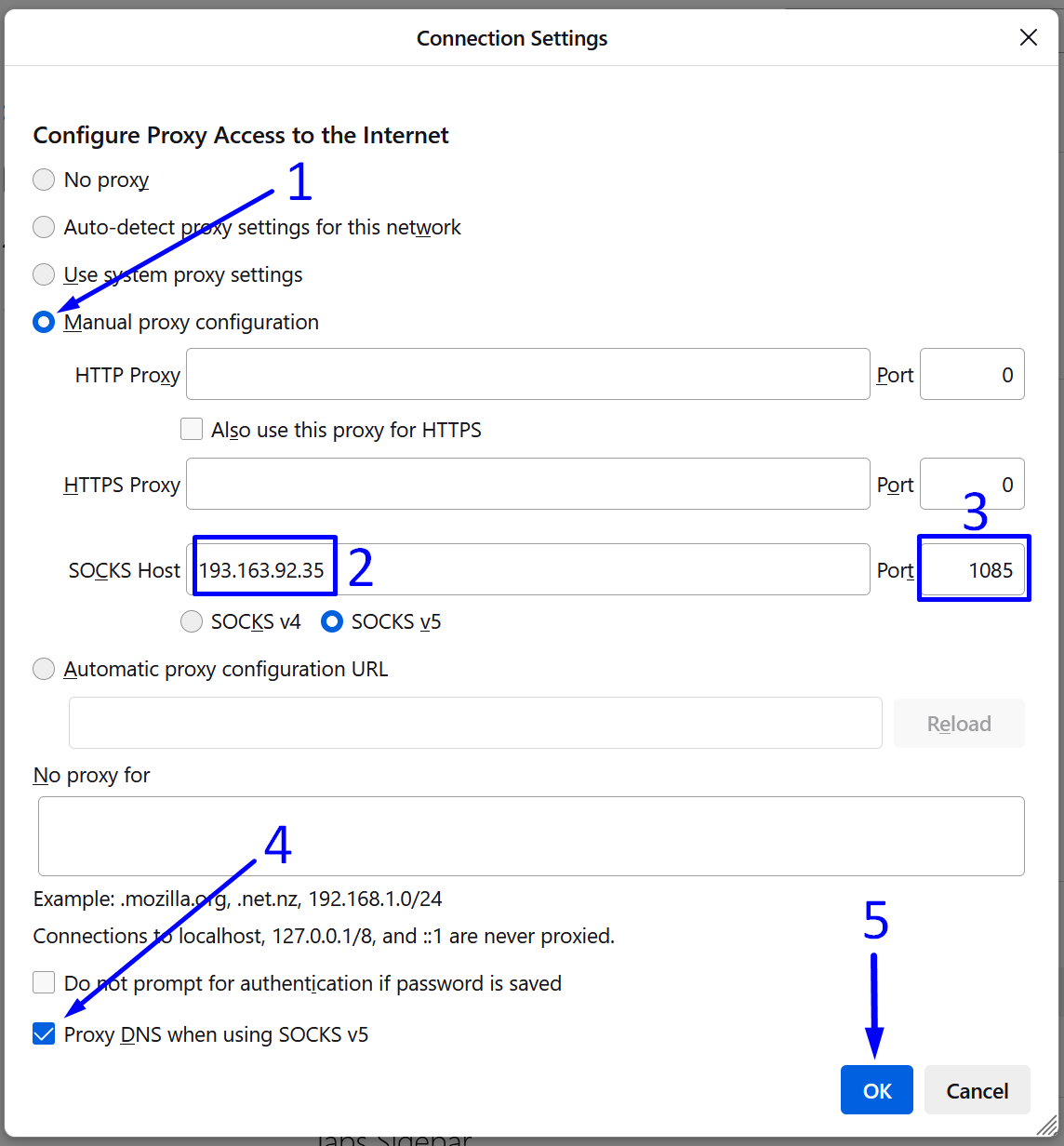
The proxy setup in the anti-detect browser Waterfox is complete, and traffic is being routed through the configured IP address. Web surfing is now confidential and secure.
https://proxycompass.com/knowledge-base/setting-up-a-proxy-in-waterfox/
Comments
Post a Comment